Quick Start with EKS 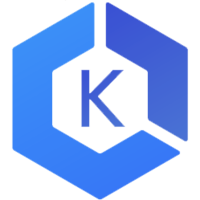
Manage your EKS clusters with Meshery. Deploy Meshery in EKS in-cluster or outside of EKS out-of-cluster. Note: It is advisable to Install Meshery in your EKS clusters
Prerequisites
- Install the Meshery command line client, mesheryctl.
- Install kubectl on your local machine.
- Install AWS CLI, configured for your environment.
- Access to an active EKS cluster in AWS Account.
Also see: Install Meshery on Kubernetes
Available Deployment Methods
In-cluster Installation
Follow the steps below to install Meshery in your EKS cluster.
Preflight Checks
Read through the following considerations prior to deploying Meshery on EKS.
Preflight: Cluster Connectivity
- Verfiy you connection to an Elastic Kubernetes Services Cluster using AWS CLI.
- Login to AWS account using aws configure, if you are using a different method of authentication in AWS, please refer to AWS documentation.
- After successful login, set the cluster context.
aws eks update-kubeconfig --name [YOUR_CLUSTER_NAME] --region [YOUR_REGION]
- Optional: If you are using
eksctl, follow the AWS documentation steps. - Verify your kubeconfig’s current context.
kubectl config current-context
Preflight: Plan your access to Meshery UI
- If you are using port-forwarding, please refer to the port-forwarding guide for detailed instructions.
- If you are using a LoadBalancer, please refer to the LoadBalancer guide for detailed instructions.
- Customize your Meshery Provider Callback URL. Meshery Server supports customizing authentication flow callback URL, which can be configured in the following way:
$ MESHERY_SERVER_CALLBACK_URL=https://custom-host mesheryctl system start
Meshery should now be running in your EKS cluster and Meshery UI should be accessible at the EXTERNAL IP of meshery service.
Installation: Using mesheryctl
Use Meshery’s CLI to streamline your connection to your EKS cluster. Configure Meshery to connect to your EKS cluster by executing:
$ mesheryctl system config eks
Once configured, execute the following command to start Meshery.
$ mesheryctl system start
If you encounter any authentication issues, you can use mesheryctl system login. For more information, click here to learn more.
Installation: Using Helm
For detailed instructions on installing Meshery using Helm V3, please refer to the Helm Installation guide.
Post-Installation Steps
Access Meshery UI
To access Meshery’s UI, please refer to the instruction for detailed guidance.
Out-of-cluster Installation
Out-of-cluster EKS deployments not currently supported
Install Meshery on Docker (out-of-cluster) and connect it to your EKS cluster.
Install Meshery on Docker
$ mesheryctl system start -p docker
Configure Meshery to connect to your cluster by executing:
$ mesheryctl system config eks
Once you have verified that all the services are up and running, Meshery UI will be accessible on your local machine on port 9081. Open your browser and access Meshery at http://localhost:9081.
Suggested Reading
Recent Discussions with "meshery" Tag
- Dec 06 | Anyone is aware about this issue, It stucks here,only. During running of UI & Server
- Dec 09 | Meshery.io setup issue
- Dec 06 | Meshery Development Meeting (Dec. 6th, 2023)
- Dec 06 | Multi client scenario with 1 nighthawk client and workers
- Dec 04 | Link Meshery Integrations and Github workflow or local code
- Dec 01 | I joined Meshery today seeking meshmate to guide and understanding the projects codebase
- Dec 01 | [ui] tips on running meshery in local machine
- Dec 02 | Facing issue while setting meshery locally
- Nov 23 | [Recap] Meshery Development Meeting 22nd Nov, 2023
- Nov 15 | Meshery UI Dashboard Redesign