Quick Start with Minikube 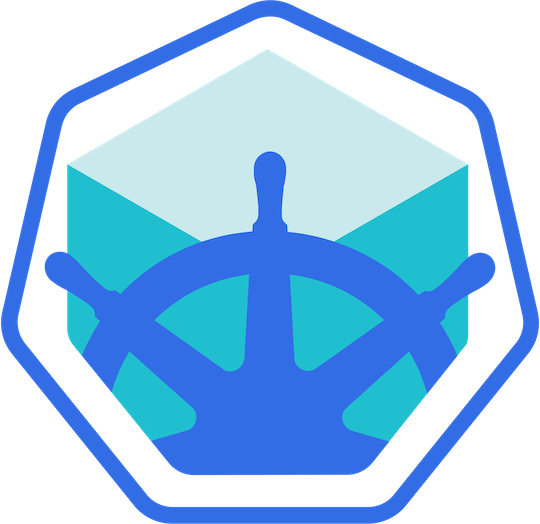
Manage your Minikube clusters with Meshery. Deploy Meshery in Minikube in-cluster or outside of Minikube out-of-cluster. Note: It is advisable to Install Meshery in your Minikube clusters
Prerequisites
- Install the Meshery command line client, mesheryctl.
- Install kubectl installed on your local machine.
Also see: Install Meshery on Kubernetes
Available Deployment Methods
In-cluster Installation
Follow the steps below to install Meshery in your Minikube cluster.
Preflight Checks
Read through the following considerations prior to deploying Meshery on Minikube.
Preflight: Cluster Connectivity
Start the minikube, if not started using the following command:
minikube start --cpus 4 --memory 8192 --kubernetes-version=v1.14.1
Check up on your minikube cluster :
minikube status
Verify your kubeconfig’s current context.
kubectl config current-context
Preflight: Plan your access to Meshery UI
- If you are using port-forwarding, please refer to the port-forwarding guide for detailed instructions.
- Customize your Meshery Provider Callback URL. Meshery Server supports customizing authentication flow callback URL, which can be configured in the following way:
$ MESHERY_SERVER_CALLBACK_URL=https://custom-host mesheryctl system start
Meshery should now be running in your Minikube cluster and Meshery UI should be accessible at the INTERNAL IP of meshery service.
Installation: Using mesheryctl
Use Meshery’s CLI to streamline your connection to your Minikube cluster. Configure Meshery to connect to your Minikube cluster by executing:
$ mesheryctl system config minikube
Once configured, execute the following command to start Meshery.
$ mesheryctl system start
If you encounter any authentication issues, you can use mesheryctl system login. For more information, click here to learn more.
Installation: Using Helm
For detailed instructions on installing Meshery using Helm V3, please refer to the Helm Installation guide.
Installation: Manual Steps
You may also manually generate and load the kubeconfig file for Meshery to use:
The following configuration yaml will be used by Meshery. Copy and paste the following in your config file :
apiVersion: v1 clusters: - cluster: certificate-authority-data: < cert shortcutted > server: https://192.168.99.100:8443 name: minikube contexts: - context: cluster: minikube user: minikube name: minikube current-context: minikube kind: Config preferences: {} users: - name: minikube user: client-certificate-data: < cert shortcutted > client-key-data: < key shortcutted >
Note: Make sure current-context is set to minikube.
To allow Meshery to auto detect your config file, Run :
kubectl config view --minify --flatten > config_minikube.yaml
Meshery should now be connected with your managed Kubernetes instance. Take a look at the Meshery guides for advanced usage tips.
Installation: Docker Driver Users
Follow the installation steps to setup the mesheryctl CLI and install Meshery.
Users using docker driver: After completing the Meshery installation, execute the following commands to establish connectivity between Meshery Server and Kubernetes cluster:
docker network connect bridge meshery_meshery_1
docker network connect minikube meshery_meshery_1
To establish connectivity between a particular Meshery Adapter and Kubernetes server, use “docker ps” to identify the name of the desired container, and execute the following commands:
docker network connect bridge < container name of the desired adapter >
docker network connect minikube < container name of the desired adapter >
Out-of-cluster Installation
Install Meshery on Docker (out-of-cluster) and connect it to your Minikube cluster.
Installation: Install Meshery on Docker
$ mesheryctl system start -p docker
Configure Meshery to connect to your cluster by executing:
$ mesheryctl system config minikube
Once you have verified that all the services are up and running, Meshery UI will be accessible on your local machine on port 9081. Open your browser and access Meshery at http://localhost:9081.
Installation: Upload Config File in Meshery Web UI
- Run the below command to generate the “config_minikube.yaml” file for your cluster:
kubectl config view --minify --flatten > config_minikube.yaml
- Upload the generated config file by navigating to Settings > Environment > Out of Cluster Deployment in the Web UI and using the “Upload kubeconfig” option.
Post-Installation Steps
Access Meshery UI
To access Meshery’s UI, please refer to the instruction for detailed guidance.
Suggested Reading
Recent Discussions with "meshery" Tag
- Dec 06 | Anyone is aware about this issue, It stucks here,only. During running of UI & Server
- Dec 09 | Meshery.io setup issue
- Dec 06 | Meshery Development Meeting (Dec. 6th, 2023)
- Dec 06 | Multi client scenario with 1 nighthawk client and workers
- Dec 04 | Link Meshery Integrations and Github workflow or local code
- Dec 01 | I joined Meshery today seeking meshmate to guide and understanding the projects codebase
- Dec 01 | [ui] tips on running meshery in local machine
- Dec 02 | Facing issue while setting meshery locally
- Nov 23 | [Recap] Meshery Development Meeting 22nd Nov, 2023
- Nov 15 | Meshery UI Dashboard Redesign