Quick Start with kinD 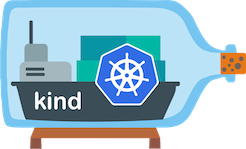
Manage your kinD clusters with Meshery. Deploy Meshery in your kinD cluster.
Prerequisites
- Install the Meshery command line client, mesheryctl.
- Install kubectl on your local machine.
- Install kinD, on your local machine.
Also see: Install Meshery on Kubernetes
Available Deployment Methods
In-cluster Installation
Follow the steps below to install Meshery in your kinD cluster.
Preflight Checks
Read through the following considerations prior to deploying Meshery on kinD.
Preflight: Cluster Connectivity
Start the kinD, if not started using the following command:
kind create cluster
Check up on your kinD cluster :
kind get clusters
Verify your kubeconfig’s current context.
kubectl config current-context
Preflight: Plan your access to Meshery UI
- If you are using port-forwarding, please refer to the port-forwarding guide for detailed instructions.
- Customize your Meshery Provider Callback URL. Meshery Server supports customizing authentication flow callback URL, which can be configured in the following way:
$ MESHERY_SERVER_CALLBACK_URL=https://custom-host mesheryctl system start
Meshery should now be running in your kinD cluster and Meshery UI should be accessible at the INTERNAL IP of meshery service.
Installation: Using mesheryctl
Once kinD cluster is configured as current cluster-context, execute the below command.
Before executing the below command, go to ~/.meshery/config.yaml and ensure that current platform is set to kubernetes.
$ mesheryctl system start
If you encounter any authentication issues, you can use mesheryctl system login. For more information, click here to learn more.
Installation: Using Helm
For detailed instructions on installing Meshery using Helm V3, please refer to the Helm Installation guide.
Post-Installation Steps
Access Meshery UI
To access Meshery’s UI, please refer to the instruction for detailed guidance.
Suggested Reading
Recent Discussions with "meshery" Tag
- Dec 06 | Anyone is aware about this issue, It stucks here,only. During running of UI & Server
- Dec 09 | Meshery.io setup issue
- Dec 06 | Meshery Development Meeting (Dec. 6th, 2023)
- Dec 06 | Multi client scenario with 1 nighthawk client and workers
- Dec 04 | Link Meshery Integrations and Github workflow or local code
- Dec 01 | I joined Meshery today seeking meshmate to guide and understanding the projects codebase
- Dec 01 | [ui] tips on running meshery in local machine
- Dec 02 | Facing issue while setting meshery locally
- Nov 23 | [Recap] Meshery Development Meeting 22nd Nov, 2023
- Nov 15 | Meshery UI Dashboard Redesign